Manage downloads
This page was translated into English automatically.
You can find the original article in German here.
You can find the original article in German here.
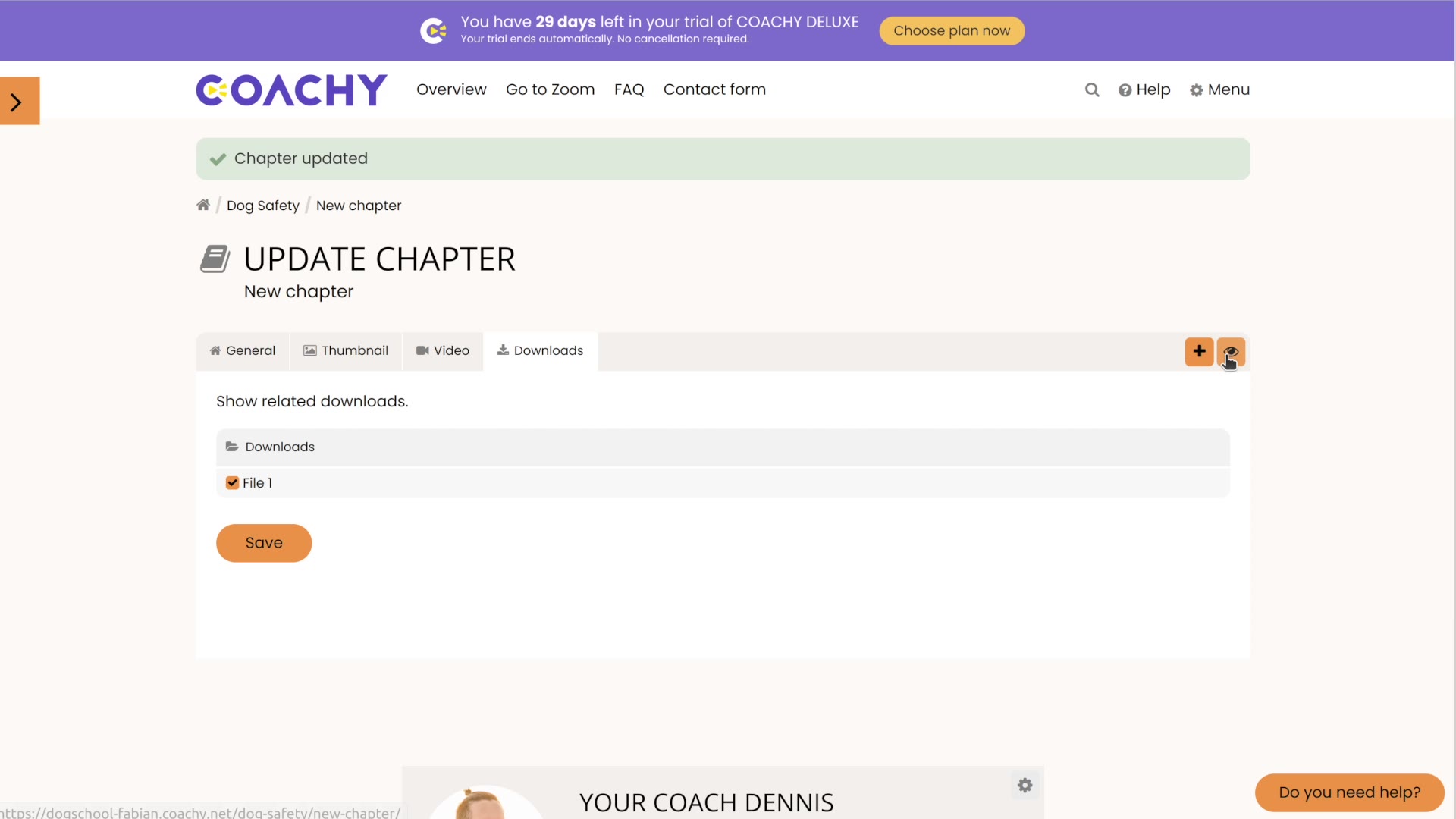
Link Downloads
Once you have created your own chapters for downloads, it's time to upload your content. To add a download, click on the corresponding category, e.g. "Downloads" and then on the button Add file now. Now you can name your file, e.g. "Workbook" and click on Create.
Coachy offers you two possibilities:
- you upload a file from your hard disk
- you use an existing file, for which you have the URL (Google Docs also works)
As soon as you see the green Upload successful message, you can go back to Downloads and see your uploaded file "Workbook" in the corresponding category. At this point, the size and file format is also displayed. You can add as many downloads (and categories) as you want.
Also you as admin/course creator can quickly see and edit (e.g. delete or move) all your content (chapters, lessons, downloads) in the course overview (folded out via the arrow on the left side of the screen). This is especially useful if your course is very extensive and saves you one or two clicks - and thus valuable time.


