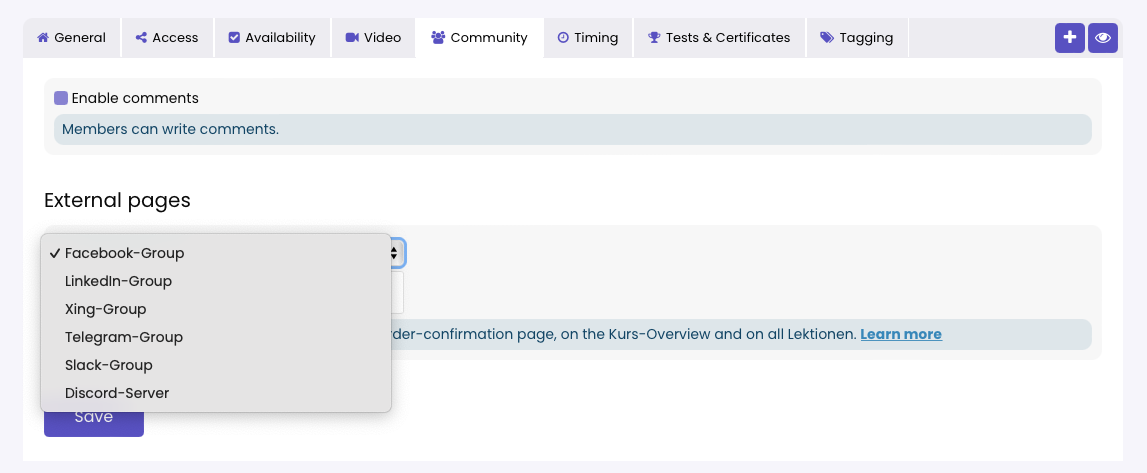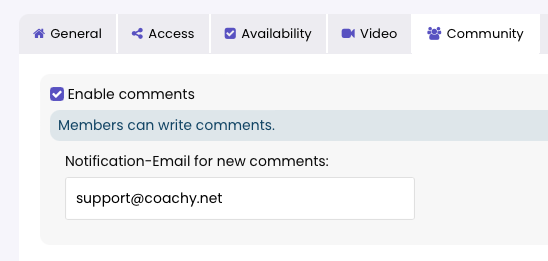Community
You can find the original article in German here.
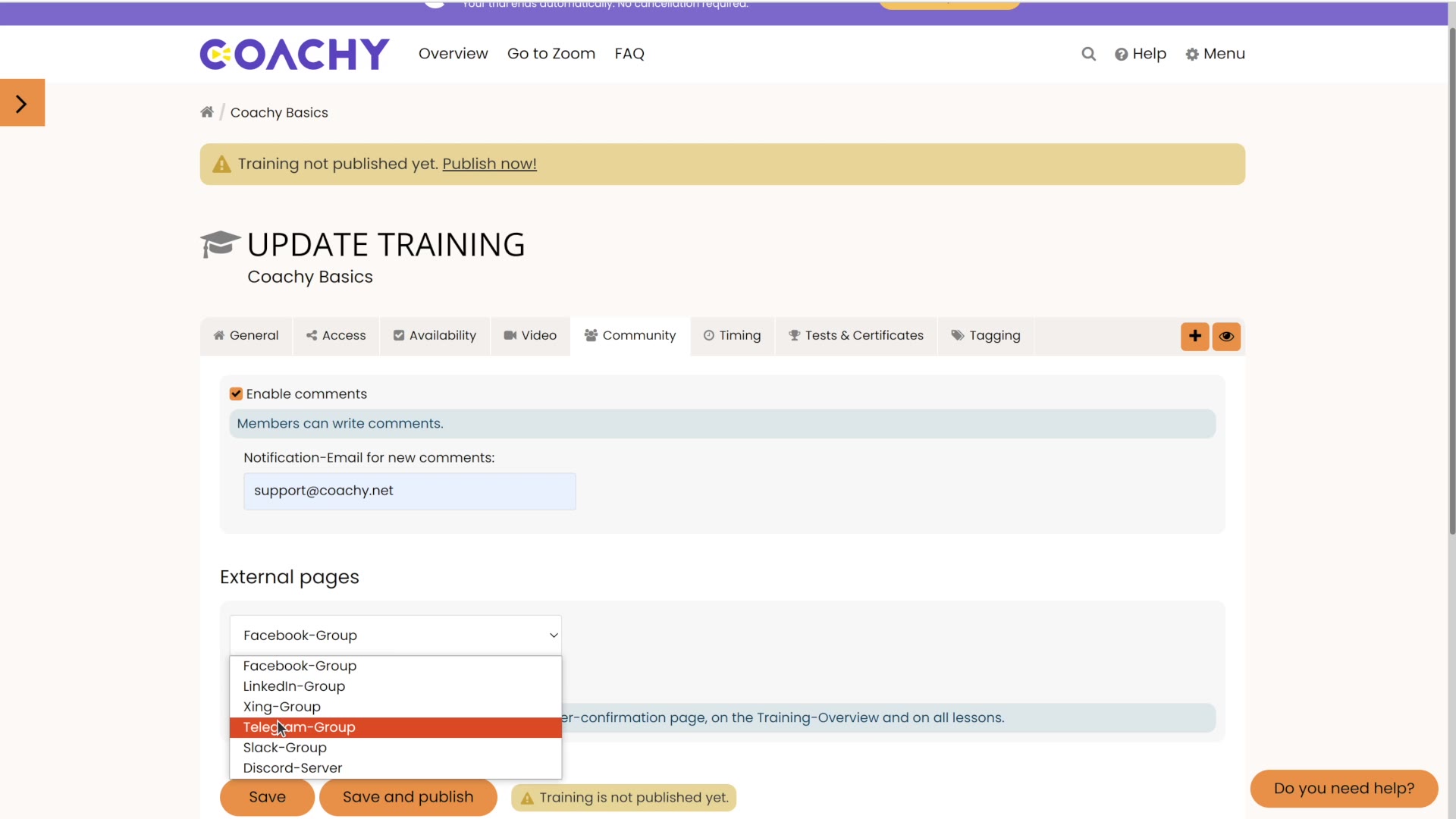
Link Community
Invite members to your exclusive group. The link to this group will be displayed on the thank you page, the overview page of your course, and in each lesson.
This way, you can provide an additional platform where your members can interact with each other. You can not only provide them with more information there, but interact with them (be approachable and authentic), build trust, and gradually build a community that relies on you and your products.