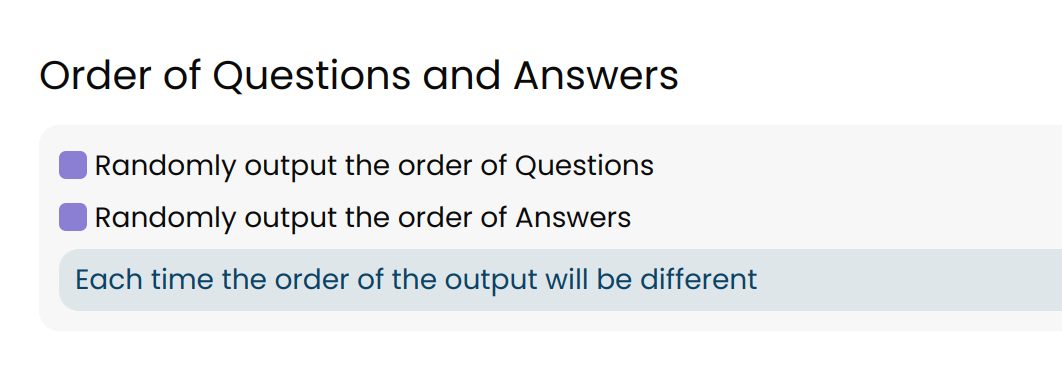Tests and exams
You can find the original article in German here.
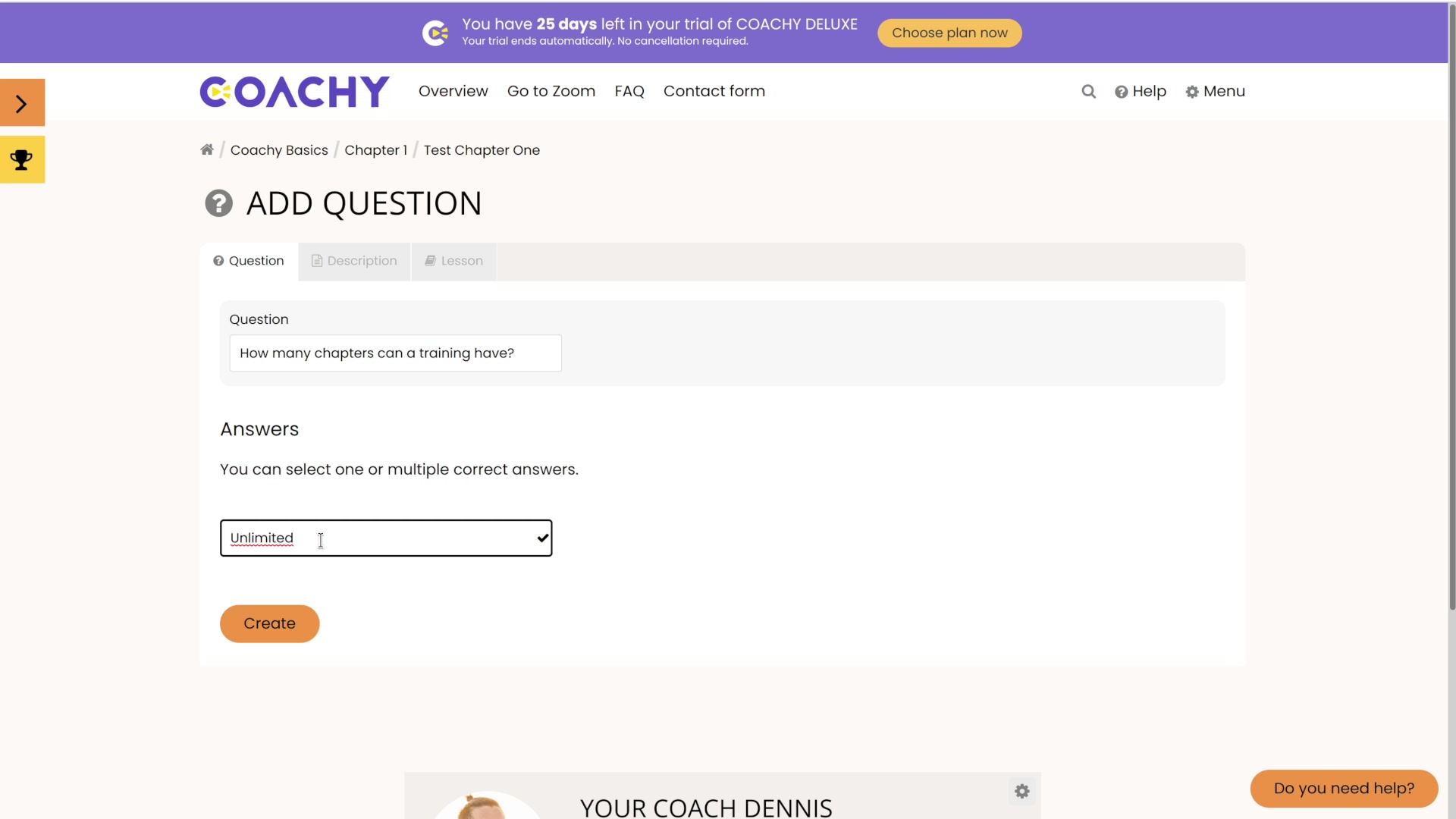
Tests and Exams
Test your members' knowledge and, if desired, unlock subsequent content only after the test has been successfully completed.
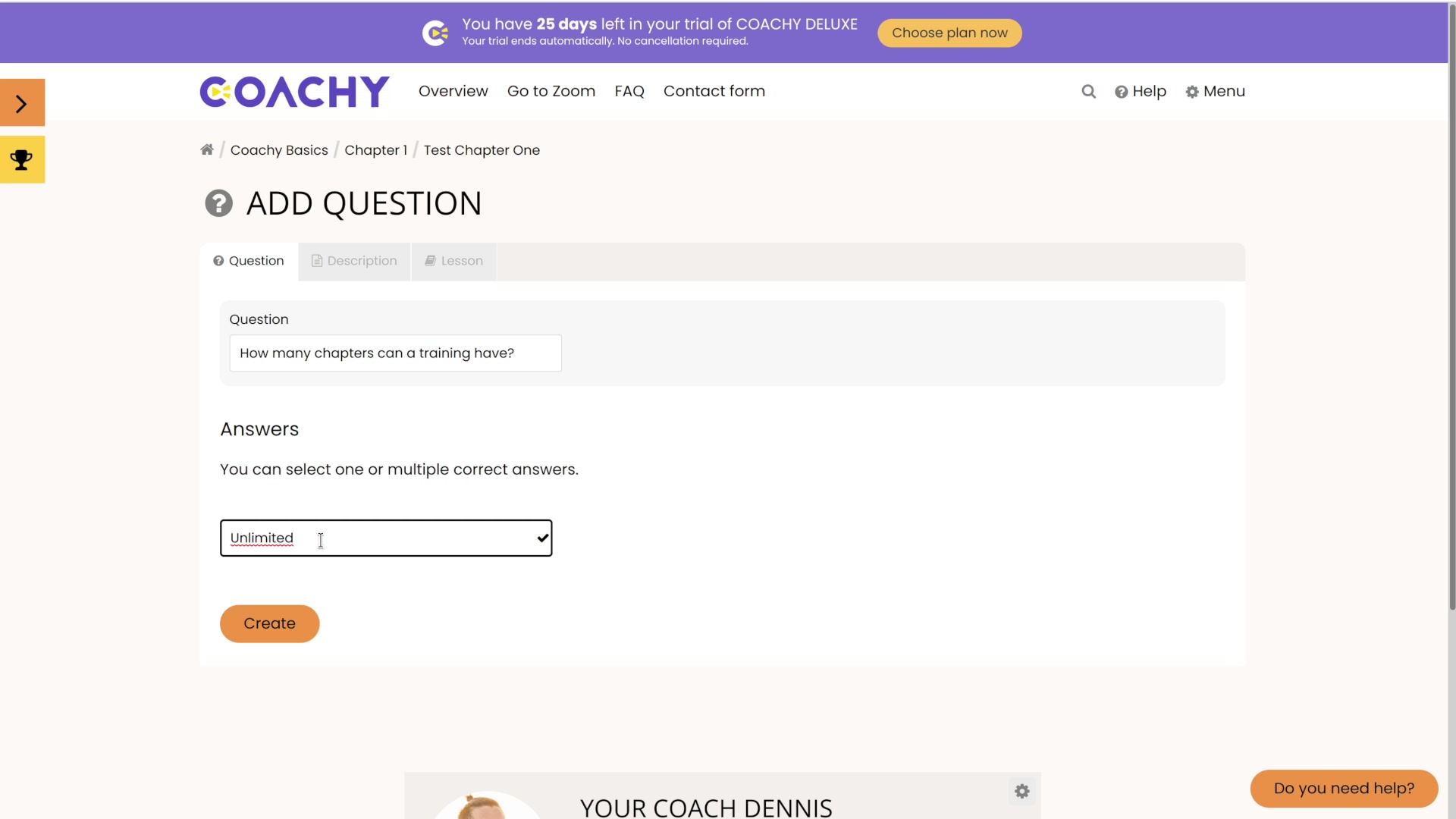
Test your members' knowledge and, if desired, unlock subsequent content only after the test has been successfully completed.
In the Settings of your course (gear icon on the course tile, or button "Edit" in the course) you will find the tab Tests & Certificates. Here you will see a list of your chapters. You can create one test per chapter.
Use the button Add test to create a new test. Then you can specify title and description text and click Create. The test has now been created. You can then also customize the status of the test(public/unpublished). Under the tab Options you have various other settings at your disposal:
Under the Thumbnail tab, you can upload an appropriate thumbnail image for your test as usual (recommended resolution: 600x300 pixels), and in the Video tab you can possibly add a suitable explanatory video.
Now, if you jump back to the overview page of your chapter, you will see that a test has been added.
Using the gear in the test tile, you can go to the exam settings and use the field + ("Add Question") on the right side of the screen at the level of the tabs to enter your questions. You can enter several answer options per question and mark them as correct (e.g. multiple choice questions are possible). The crosshairs can be used to move the order of answers while holding down the mouse button. Clicking on Create will create the question.
You have the possibility to add an explanatory text via the tab Description. Furthermore, you can link the lesson to which the question refers via the Lesson tab, so that the member can jump back if necessary and give the correct answer afterwards.
Now, if you go back to the Chapter Overview , you can see that the test shows the number of questions you have created. If you click on the test, you will see the test as your members will see it. In the upper part, the title and, if applicable, the description text and/or your explanatory video are displayed. If you click on the question, it unfolds and the answer options appear. At this point, you can delete the questions using the wastebasket, move them using the crosshairs and edit them using the cogwheel. When submitting the test (after answering the questions) Coachy will immediately tell your member if the test was passed or not.
Under the Tests and Certificates tab of your course settings, you can set the Notifications sub-tab to automatically receive email notifications when a student completes a test. You can specify the recipient email address for this yourself. Optionally, you can also choose to receive email notifications only when a student has completed all of the tests in the course.
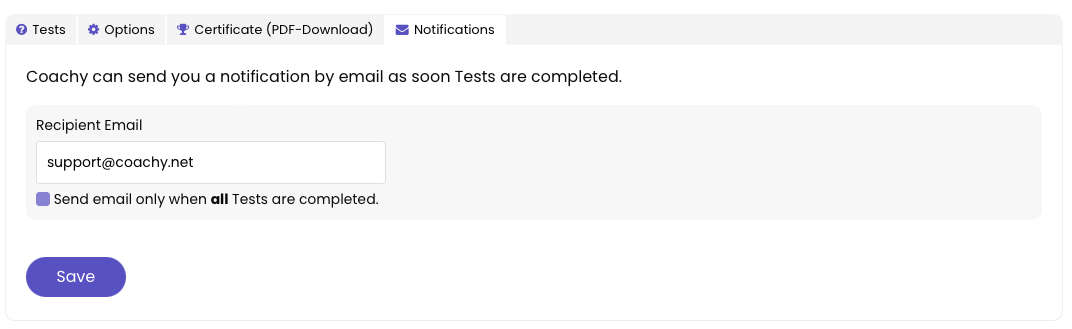
For each test, you can set whether it is mandatory (must be passed to continue to the next chapter) and/or can only be started once all lessons have been completed before the test. This allows you to ensure two things:
a) Your content is really being worked on and no one is just clicking through the tests and
b) The training is worked through chronologically, as chapter B can only be started once chapter A has been completed and understood.
However, if you have chapters that you want to exclude from these dependencies, you can set this in the advanced options of a chapter.
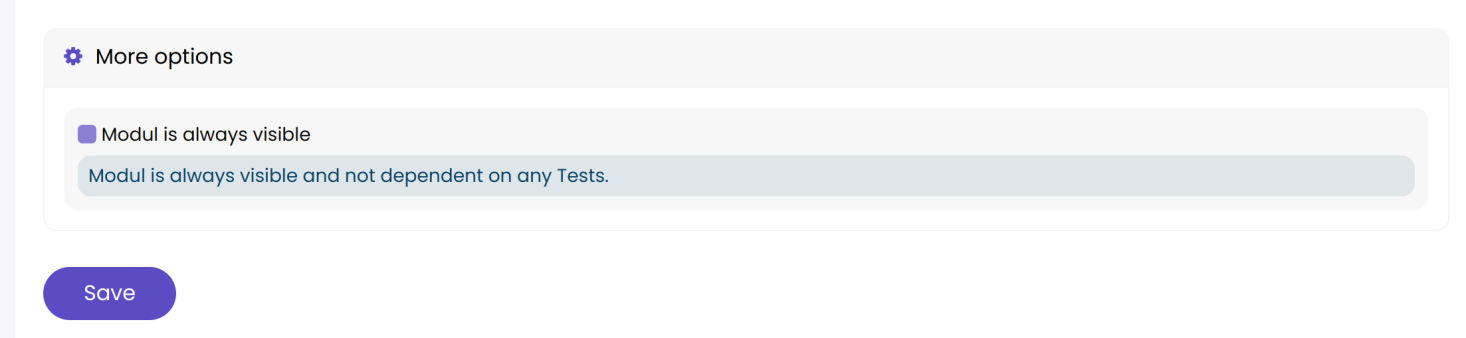
This means that the chapter is always visible, regardless of what you have set in the tests for the chapters before or after it. This option is useful for chapters that are only optional, such as recordings of live calls, or content that has nothing to do with the tests.
Optionally, questions and answers can be shown in a random order for your members. You find this setting in the options of a test.