Manage download categories
You can find the original article in German here.
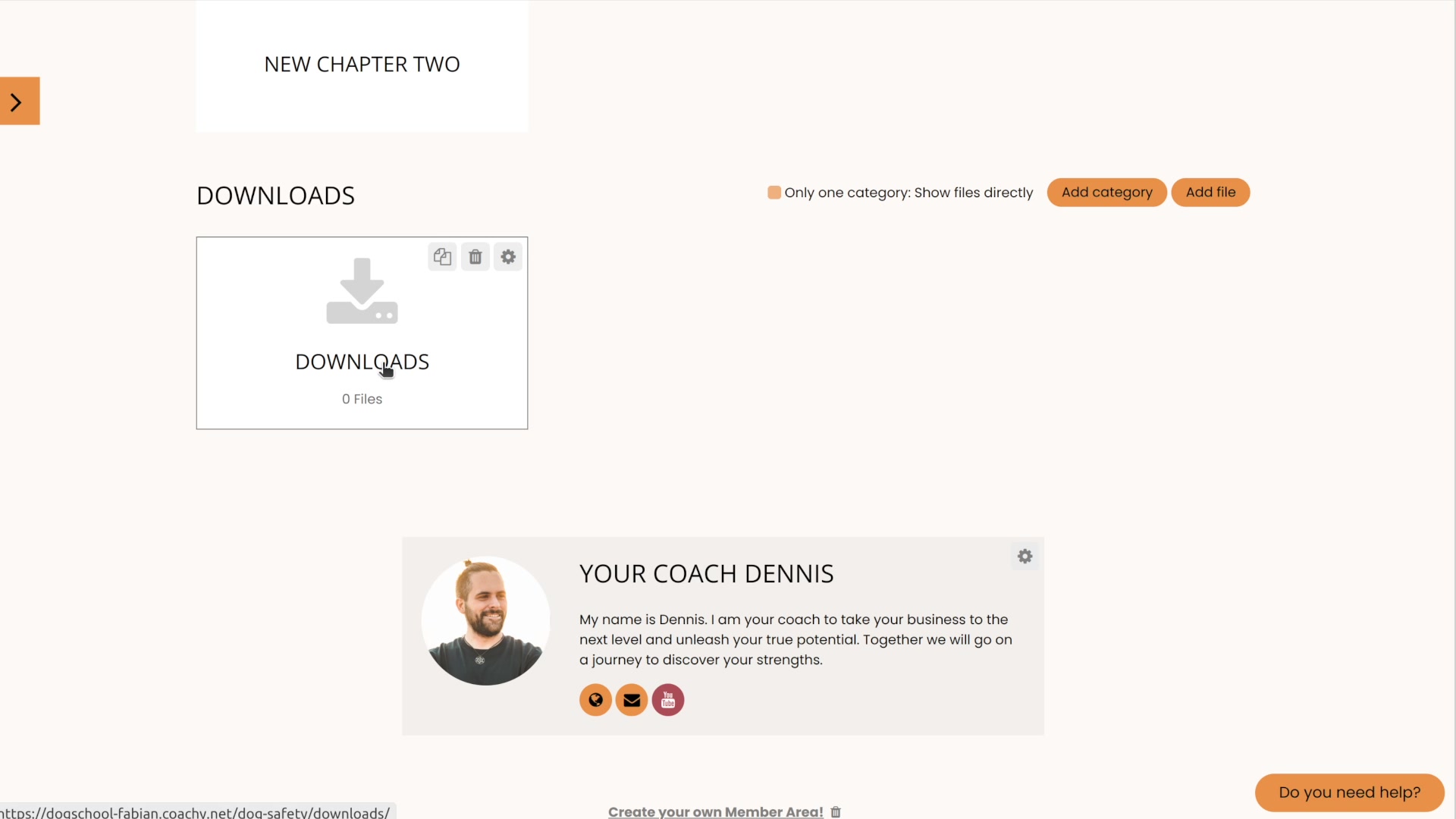
Create Downloads
Not only can you add chapters and lessons to your course, but you can also provide downloads to your members.
To do this, you select your respective course, scroll down to the Downloads section at the bottom and first add a category for your downloads. Click on Add category now and enter a title, e.g. "Downloads" or "Tools". Add a meaningful and appealing text to the description. Then click on the Create button. Your download category is now created and you have the possibility to add a thumbnail via the other tabs.
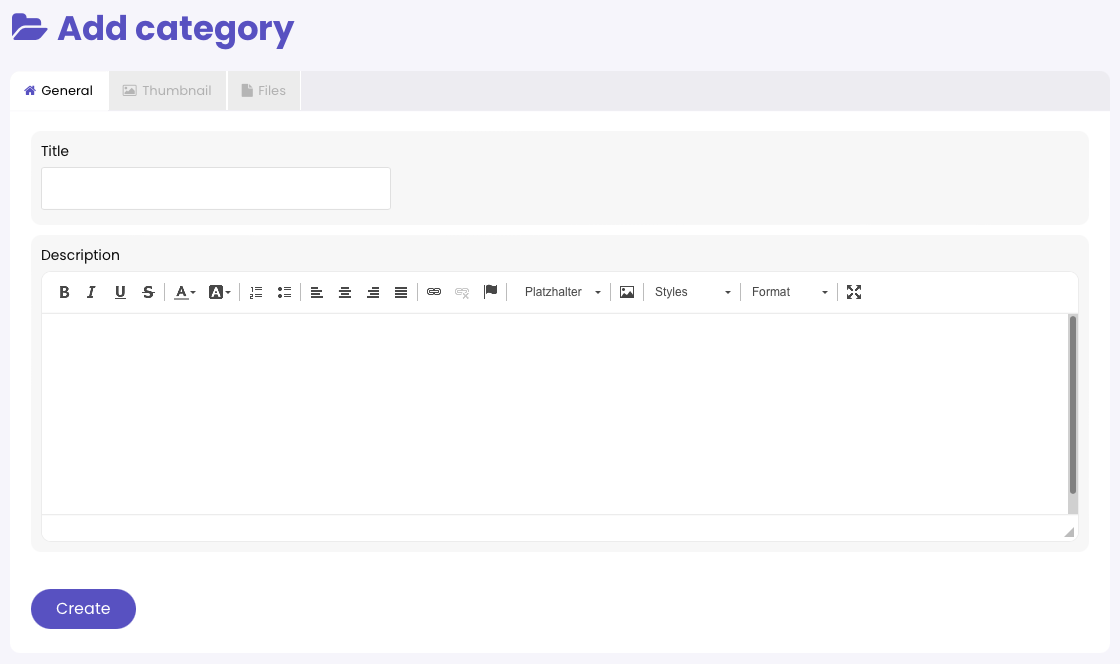
The download categories show up on your course overview page below your course chapters. There you can create more download categories using the Add category button. If you have only one category you can check the checkbox Only 1 category: Show files directly so that your members can see all files at a glance.


