Create members manually
You can find the original article in German here.
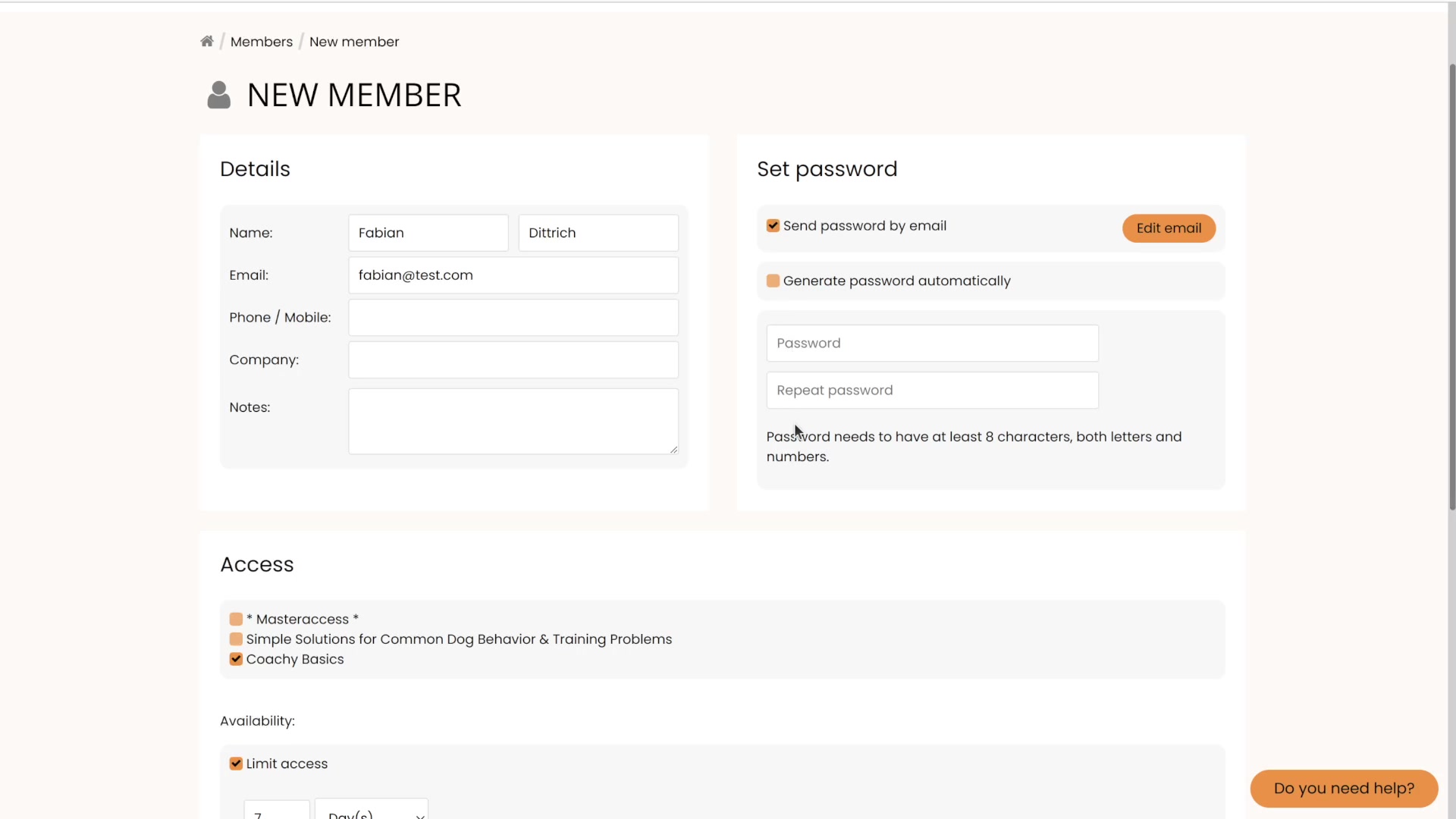
Manual Access
Coachy offers you the possibility to add members manually, for example to give free access or to unlock courses. This means that a member does not necessarily have to have purchased your product through Digistore24.
To manually add a member, go to your members area via the Menu menu item members. Click on the New Member button below the member overview. Fill in the contact details of the member, generate a password which you can send by e-mail and select the access you want to give. Here you have the choice between specific courses, or a master access. The master access allows your member to access all your courses (even future ones!) within your member area.
In addition, you have the option to limit the availability of access by the day or month.
When you click on the Continue button, the member will be created by Coachy and the access data will be sent to the user via email - provided that you have activated the corresponding checkbox during the creation process.
When you go back to the member overview, you can now see that your new member appears in the list. If you click on Edit, you will see under the item Additions in the column Source the note that you have created the member manually.


