App
You can find the original article in German here.
Your members can install an individual (web) app of your member area on their smartphone or tablet. As a coach, you can define the app icon and the name of the app yourself, so that the app can be completely customized to your own brand.
After that, the members area can always be opened via the app on the homescreen. A login is still necessary, as is an Internet connection. The usual browser bar is omitted.
Should the URL be entered via the browser in the future, the browser recognizes the URL and redirects to the app.
How to activate (as a coach) the app
-
Go to the Menu in the top right corner of you member area and select settings.
-
Select the App tab and check Enable App.
-
You can now assign a name for your app. Keep in mind that the name will be displayed below the app icon on the smartphone screen. Therefore, the name should not be too long (maximum 12 characters).
-
Choose an image file (for example, in JPEG or PNG format) as the app icon. The image file should be square.
-
Confirm with Save.
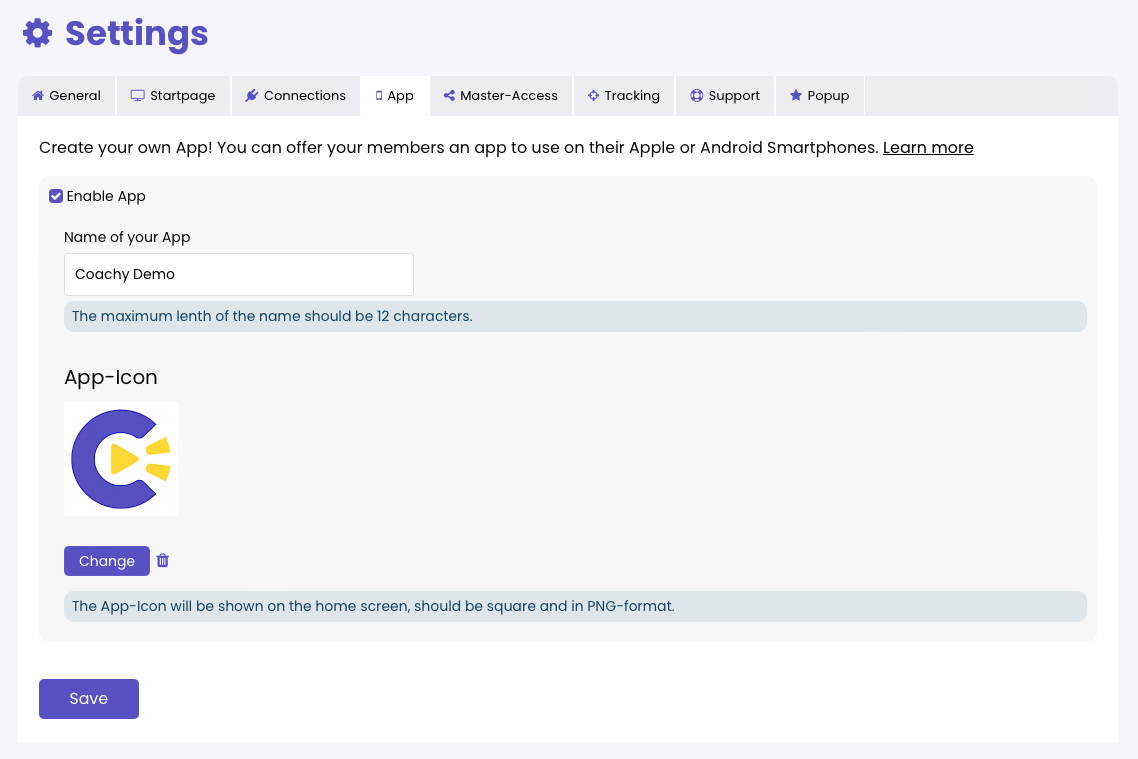
Installing the app on Apple iOS (for your members)
-
Open the Safari browser.
-
Go to the URL of your members area.
-
Select the share content icon from the bottom menu bar (see screenshot).
-
Select the To Home Screen command.
-
Finally, tap Add in the upper right corner.
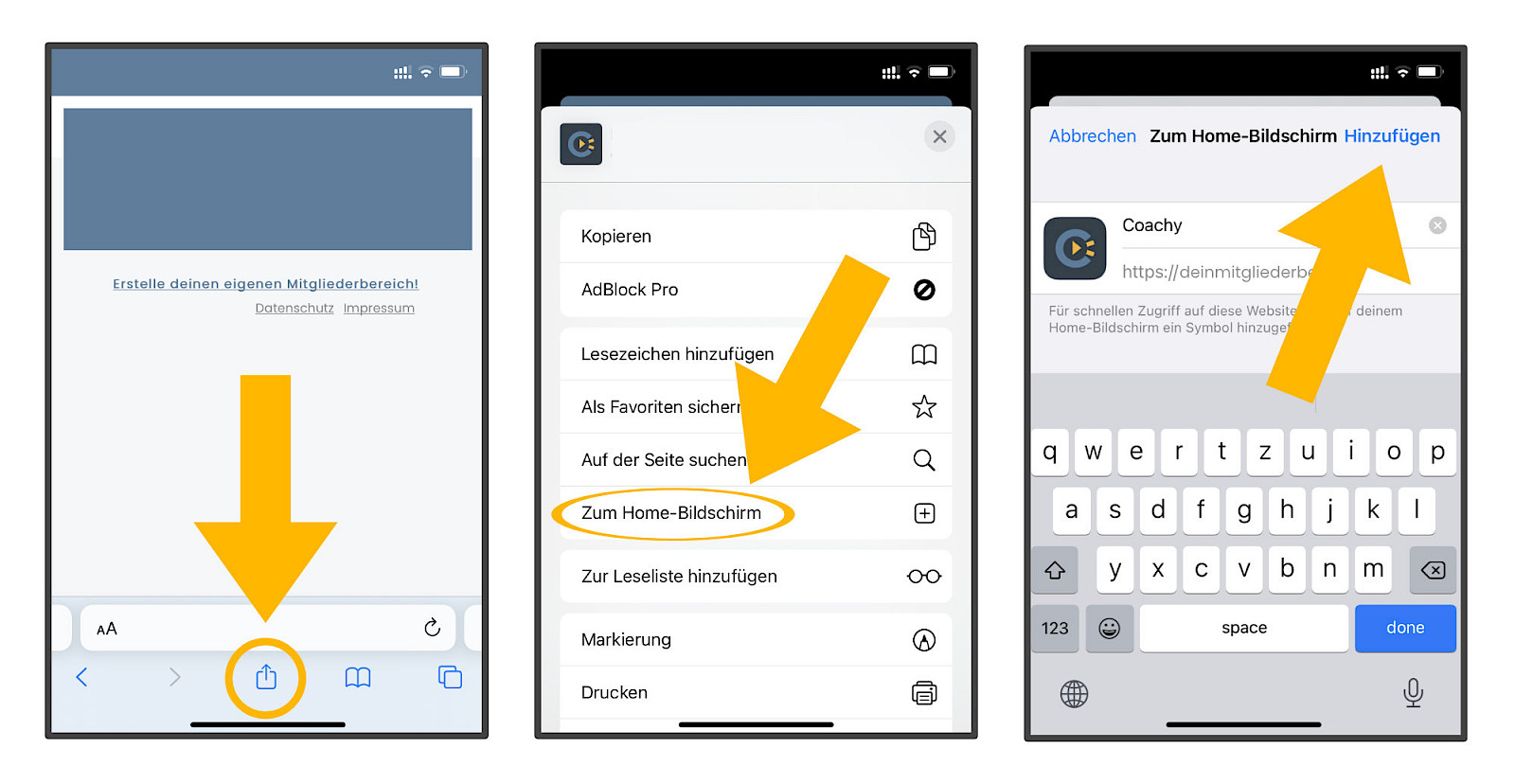
Installing the app on Android (for your members)
-
Open the Chrome browser.
-
Go to the URL of your members area.
-
Tap on the more settings icon (icon with three dots in the upper right corner of the screen).
-
Then select Install app or Add to home screen here.
-
Optionally change the name of the app and click Add.



