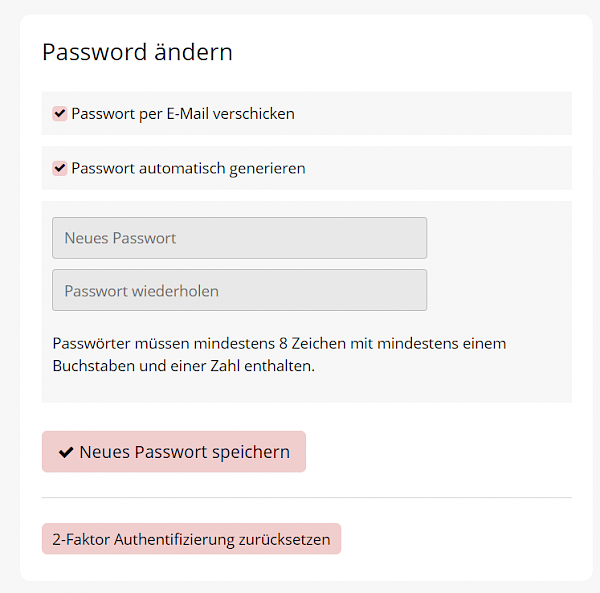Security
You can find the original article in German here.
2-factor authentication
By default, your member area uses simple password authentication. In the settings in the General tab of your member area you have the option to enable 2-factor authentication. After entering their password, all members must then additionally identify themselves using a second authentication method. Otherwise no access is possible. The unauthorized disclosure of passwords can be prevented in this way.
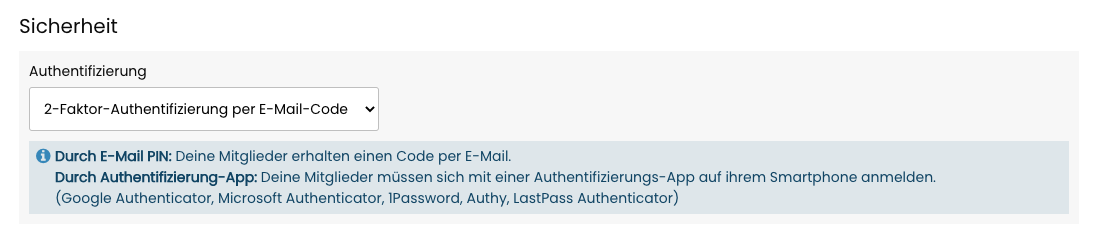
To use 2-factor authentication, you have two methods to choose from:
2-factor authentication via email code
After entering their password, all members must also enter a 6-digit PIN, which they will receive by e-mail immediately after entering their password. The PIN is then valid for five minutes and can thus only be used immediately after login.
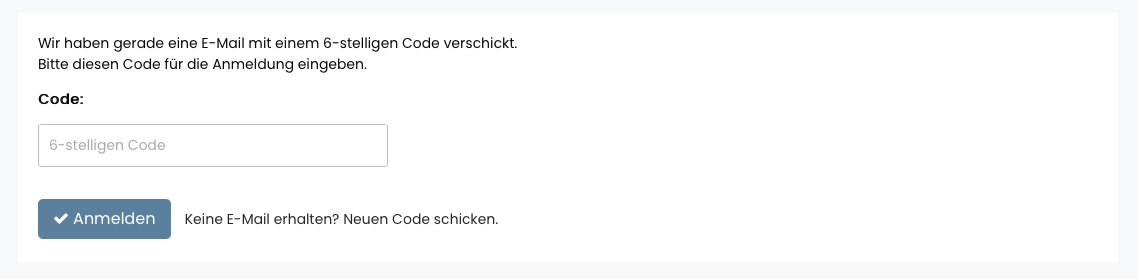
2-factor authentication through authentication app
All members must log in via an authenticator app on their smartphone after entering their password.
Once you enable the feature, members will be asked to set up authentication the next time they log in:
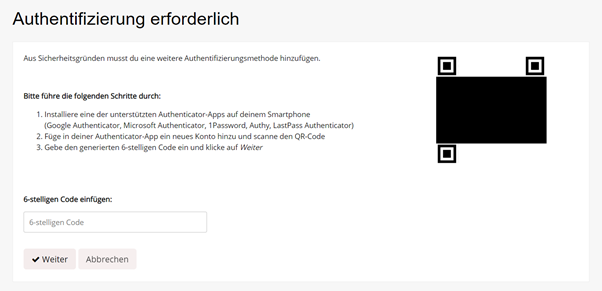
On subsequent logins, all that is required is to open the Authentificator app and enter the displayed code into Coachy:
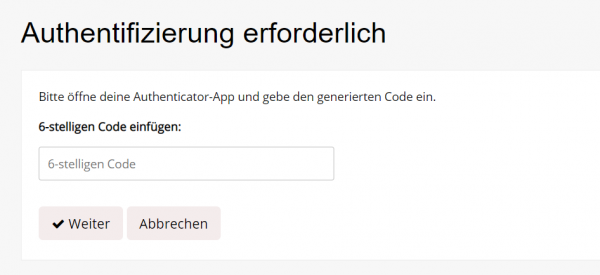
Should a member ever have problems (smartphone stolen, etc.), the 2FA can be reset for him and restarted. To do this, edit the member and click the appropriate button: