Brevo
Scroll down in your member area settings under the Connections tab until you see the Autoresponder item. Click on Add Autoresponder and select Brevo. Now you need a key for the API access.
To do this, log into your Brevo account.
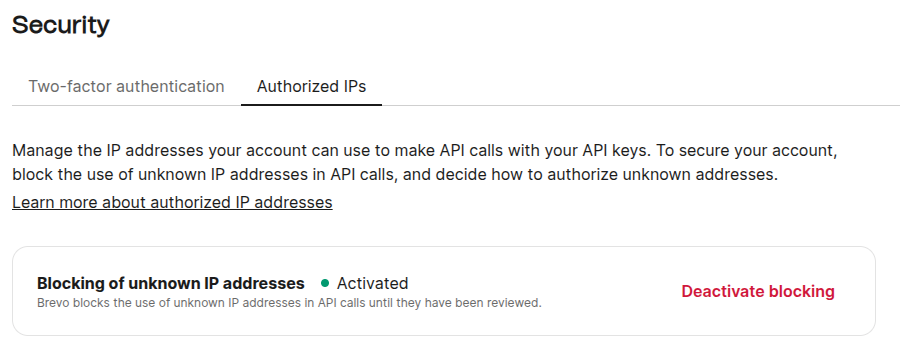
Click on your name on the right side on the top. Then click on SMTP & API and then on API-Keys.
Click on the button Generate a news API key, name the key and click on generate
Now copy key, paste it to Coachy and click Save. Coachy and Brevo are now connected to each other.
Now you can configure Brevo in the respective settings of your courses under the Access tab. To do so, click on the button Edit and then on the new menu item Brevo and Privacy.
There you can select in which Brevo list your subscribers should be entered and which double-optin template should be used. You also have to set a URL, where your members are redirected to when they confirm their email address.
All necessary data is automatically transferred from Brevo to Coachy. So if a list or double-optin template is not shown, please create it in Brevo first.
In addition, you can set whether a privacy checkbox should be displayed and how it should look like. This is important if you create a free account and save the contact in Brevo to use it further - for example for newsletters. For this you need the consent of the interested party in advance.


