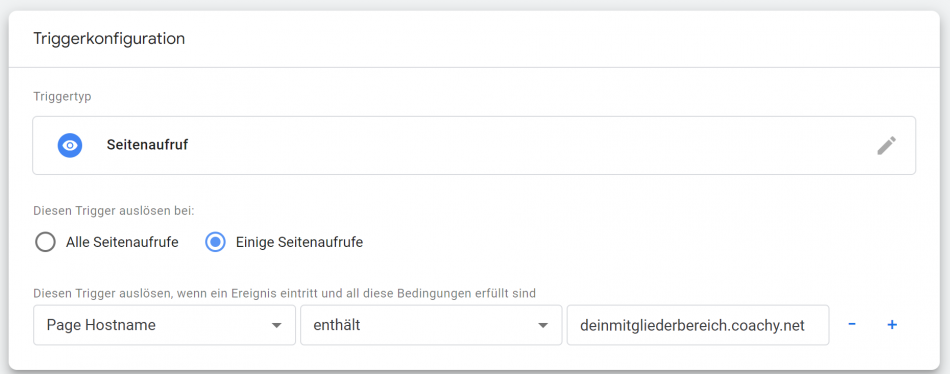Include tracking
You can find the original article in German here.
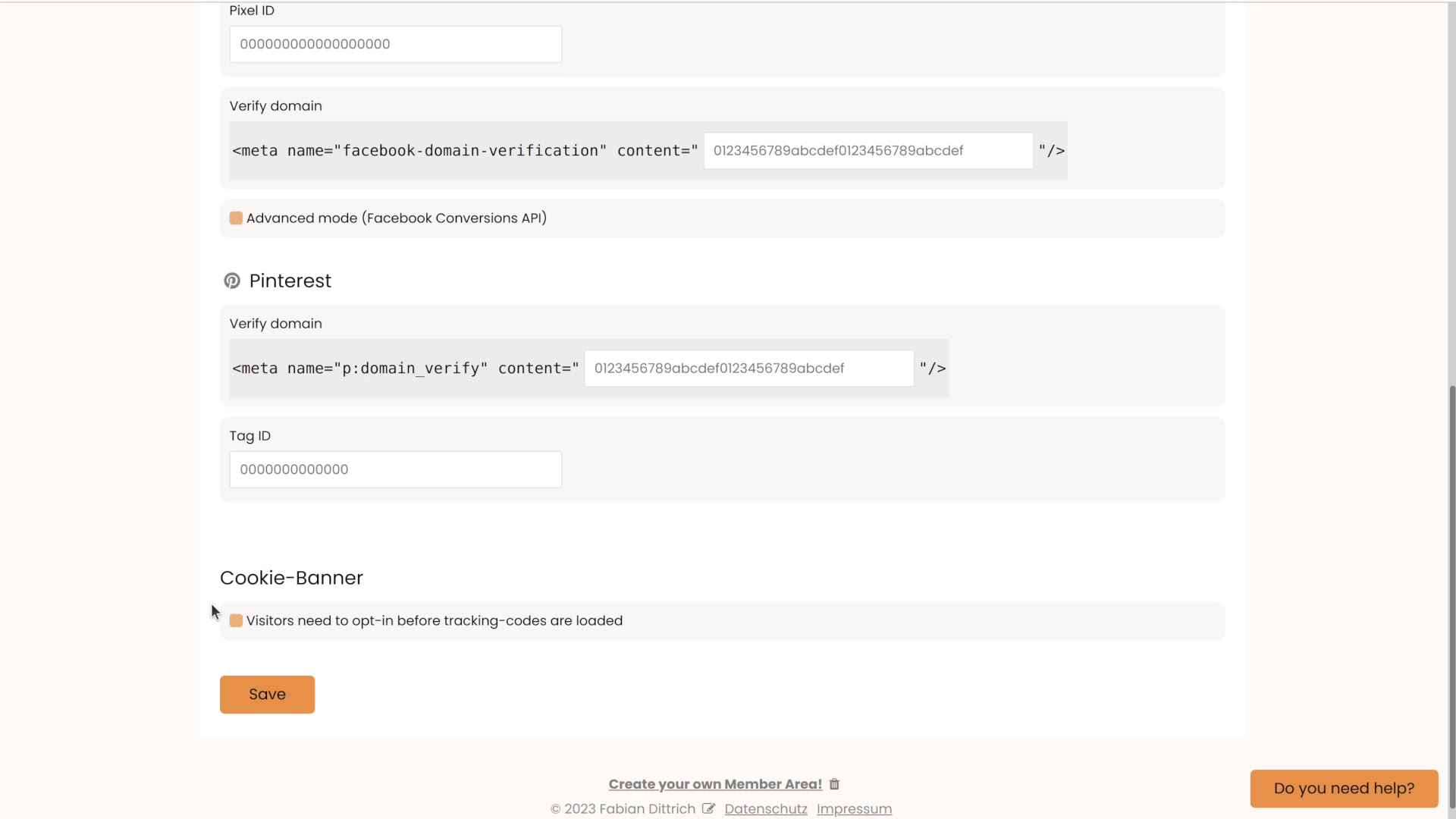
Tracking
Coachy offers you the possibility to track your visitors, so that you get a better overview of the user behavior of your members. The knowledge helps you, for example, to identify potential for improvement or to use it for marketing purposes.
In your member area, go to Menu and then to Settings and then to the Tracking tab.
Here you can embed your Google Analytics account and/or your Google Tag Manager, as well as your Facebook Pixel or a Pinterest Tag ID. Just enter the respective ID. Please keep in mind that you can only specify one ID or pixel for your members area at a time.
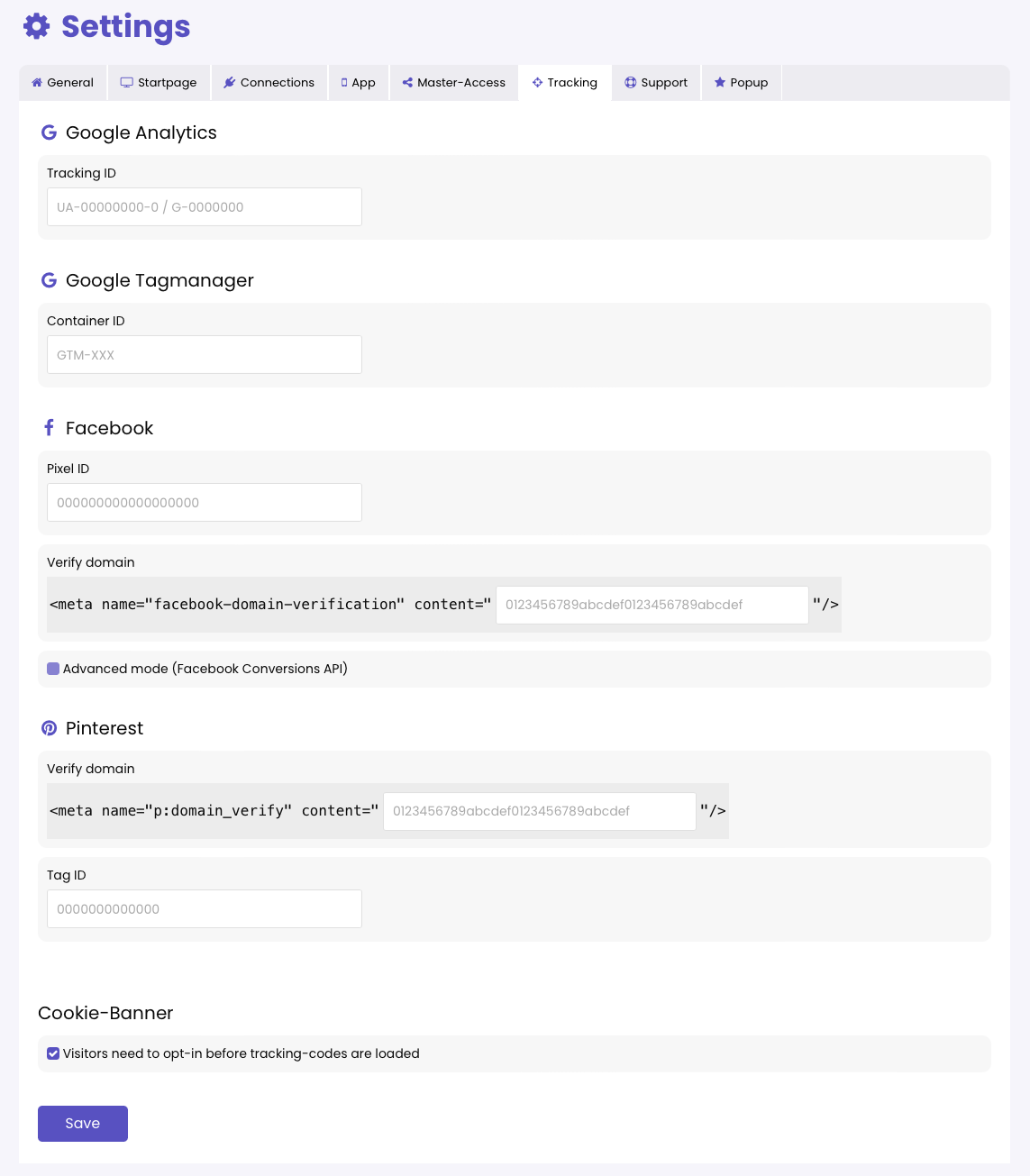
If you have included your Facebook Pixel ID, the pixel will also be triggered automatically on the thank you page with the default "purchase" event. If you want to test it, you can make a test payment via Digistore24 (please make sure to use a different email address than your admin account on Coachy).
You also have the option to display a cookie banner on your site so that visitors are not tracked until they have actively agreed to it.