Export and import
You can find the original article in German here.
In the member management you have the possibility to export a list of your existing members or to import new members.
When you export you get a CSV file which contains the following information:
- Members of your members area
(first name, last name, email, phone, company) - unlocked course(s)
(incl. activation date) - Date until when a course is/was available
For the import you use an already existing CSV file, which you can import in three steps into your members area.
You will need a separate CSV file for each product for which you want to enable access. If several products are to be unlocked for one member, this member must be imported several times via CSV file. Steps 1-3 are then performed several times. The contact is thereby created despite multiple imports only once as a member.
Step 1
Here you select the CSV file that contains your new members. You also specify for which product (i.e. which course, for example) the contacts contained in the CSV file are to be given access.
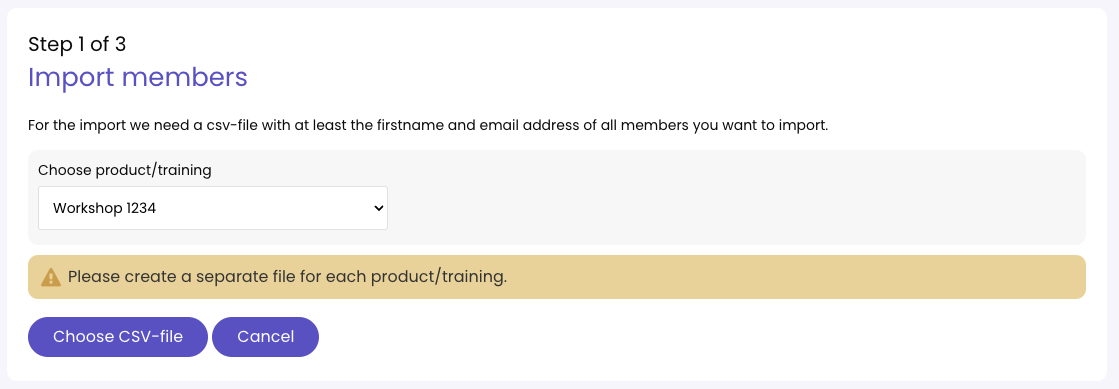
Step 2
This is where you map the columns of your CSV file to the corresponding contact fields. Please check if the automatic mapping worked correctly. If not, you can make appropriate corrections.
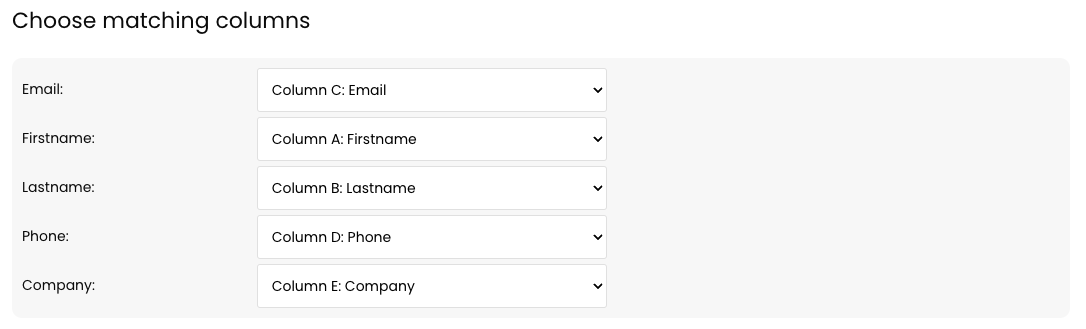
Step 3
In this last step you define how your members should receive their access data to the member area. There are two options available to you:
- After the import you will receive a new CSV file, which contains a separate access link for each imported member. You can then set a password for each via this access link. You can import this CSV file with the access links, for example, in an email marketing software and thus deliver the corresponding access links to your contacts each.
- You let Coachy send an automated mail with the access data to the newly imported members. Just check the appropriate box (see screenshot) and Coachy will take care of the rest.
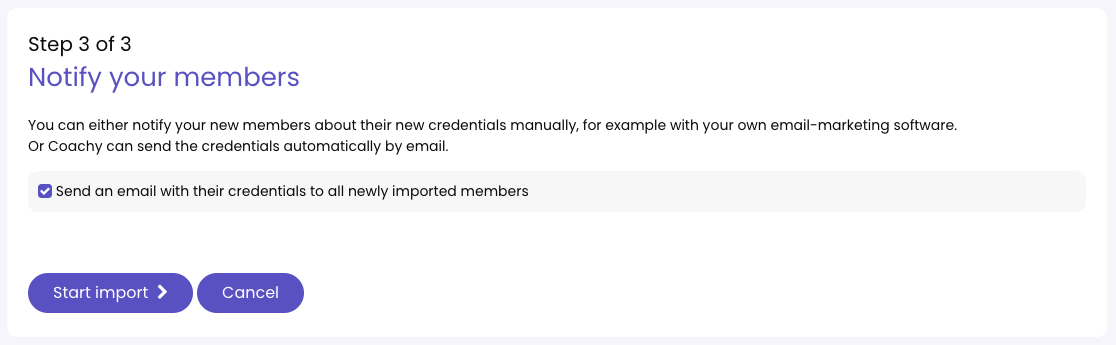
Unlock another course for members
Using the export and import function, you can also easily unlock access to another product for your existing members
To do this, you just need to export a CSV with your already existing members. If you want to add the new access only for members of a specific product, you can also filter your member list for a specific product first before exporting the CSV file.
Then you re-import the previously exported list and select the appropriate product to be newly added for the existing members. The members already in your member area will not receive a new email with their access data and the access will be activated immediately.


