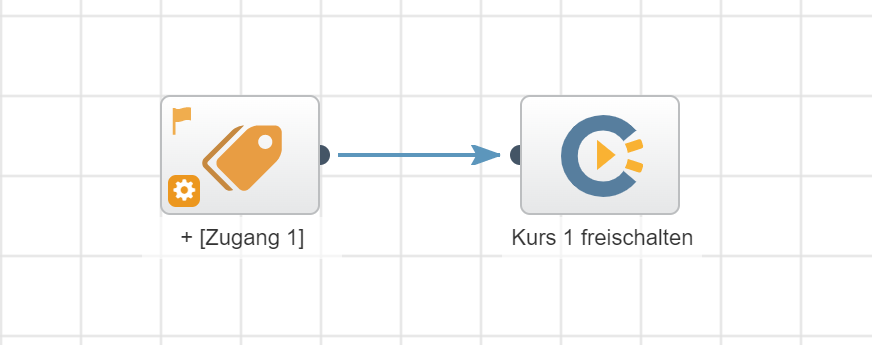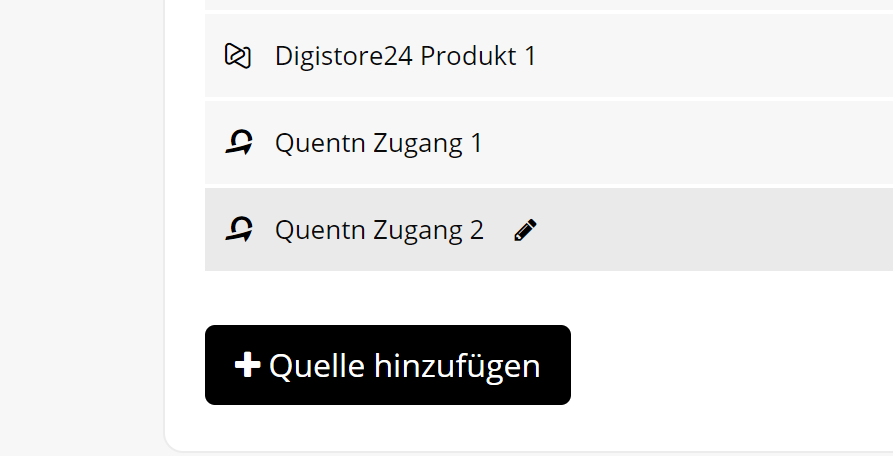Quentn
You can find the original article in German here.
Scroll down the Connections tab in your members area settings until you see Autoresponder. Click on Add Autoresponder and select Quentn. Then click Connect.
Now you will be asked to log in to your Quentn account. After entering your login details, click Sign in. A prompt will appear asking if you want to give Quentn access to your Coachy account. Click on the button with the arrow. Quentn and Coachy are now successfully connected.
Now you can go to the respective settings of your courses under the tab Access Quentn and transfer course participants to your email system. Optionally you can add tags to them. The list of available tags is automatically transferred from Quentn to Coachy. So create tags in Quentn first if you want to use this feature.
We use Quentn ourselves and can recommend it to you without hesitation - it's just as easy as Coachy :-) Just try it out: https://go.coachy.net/quentn