Settings and target
You can find the original article in German here.
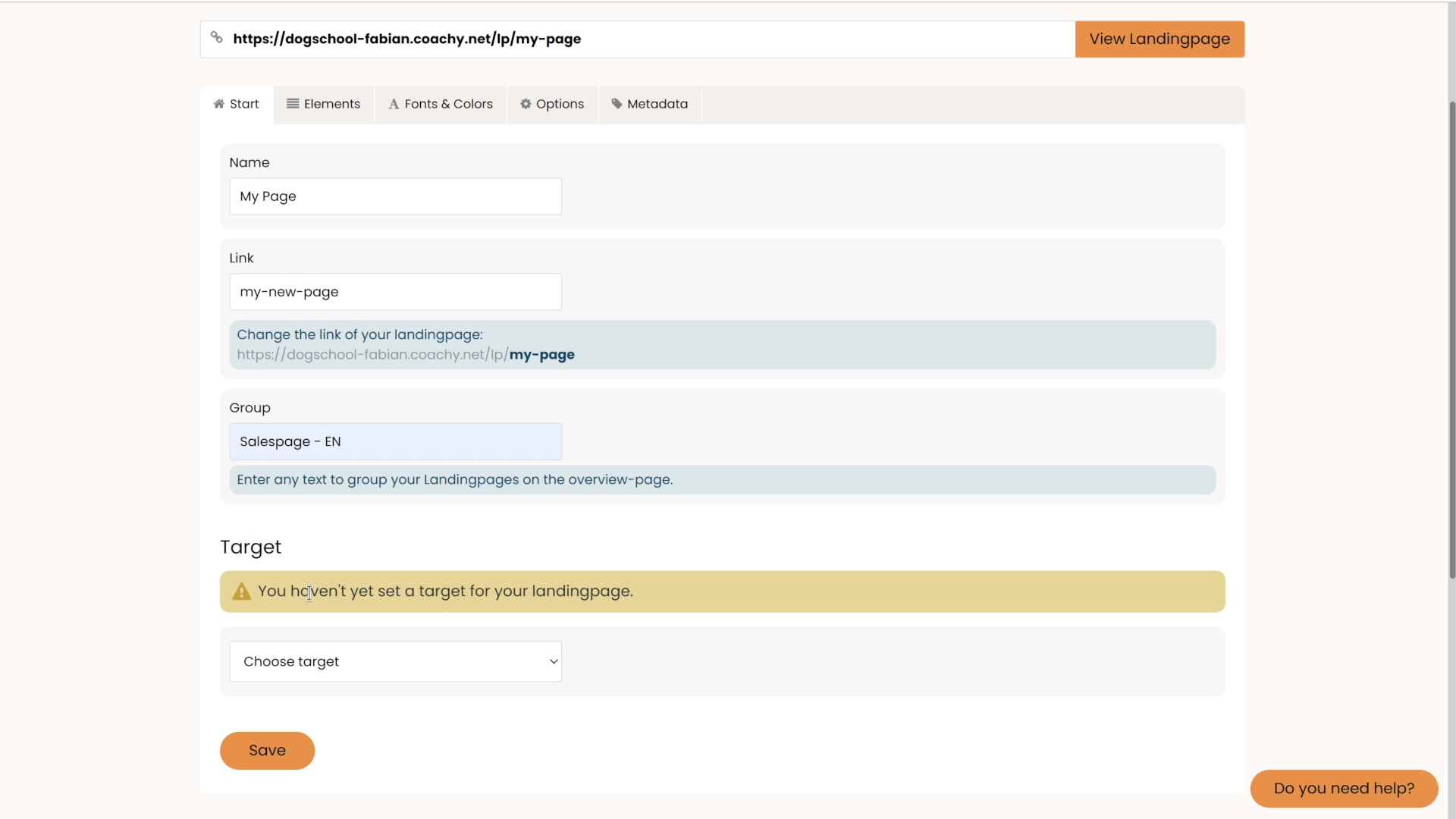
Settings and Target
Learn more about the settings options of a landing page and how to set a page target. For example, a target can be the order form of your Digistore24 product, giving away a free account or linking to your very own link.
When you jump to the Menu menu item Landingpages within your member area, you will see a listing of your created landing pages. Click the Edit button next to the landing page you want to customize. You will automatically land on the Elements tab. Now switch to the Start tab. Here you can:
- change the name of the page (internal name that only you can see)
- adjust the link of the page (public, can be adjusted at any time)
- add the page to a group - this is useful if you create many landing pages and want to keep track of them (via labels such as Sales Page, Leadmagnet, Free Access etc. you can, for example, group the types of your pages and thus ensure more clarity for yourself in the listing of your landing pages)
- set the destination of your page (Digistore24 order form / CopeCart order form / Free access / Scroll to item / Custom link)


