Design elements
This page was translated into English automatically.
You can find the original article in German here.
You can find the original article in German here.
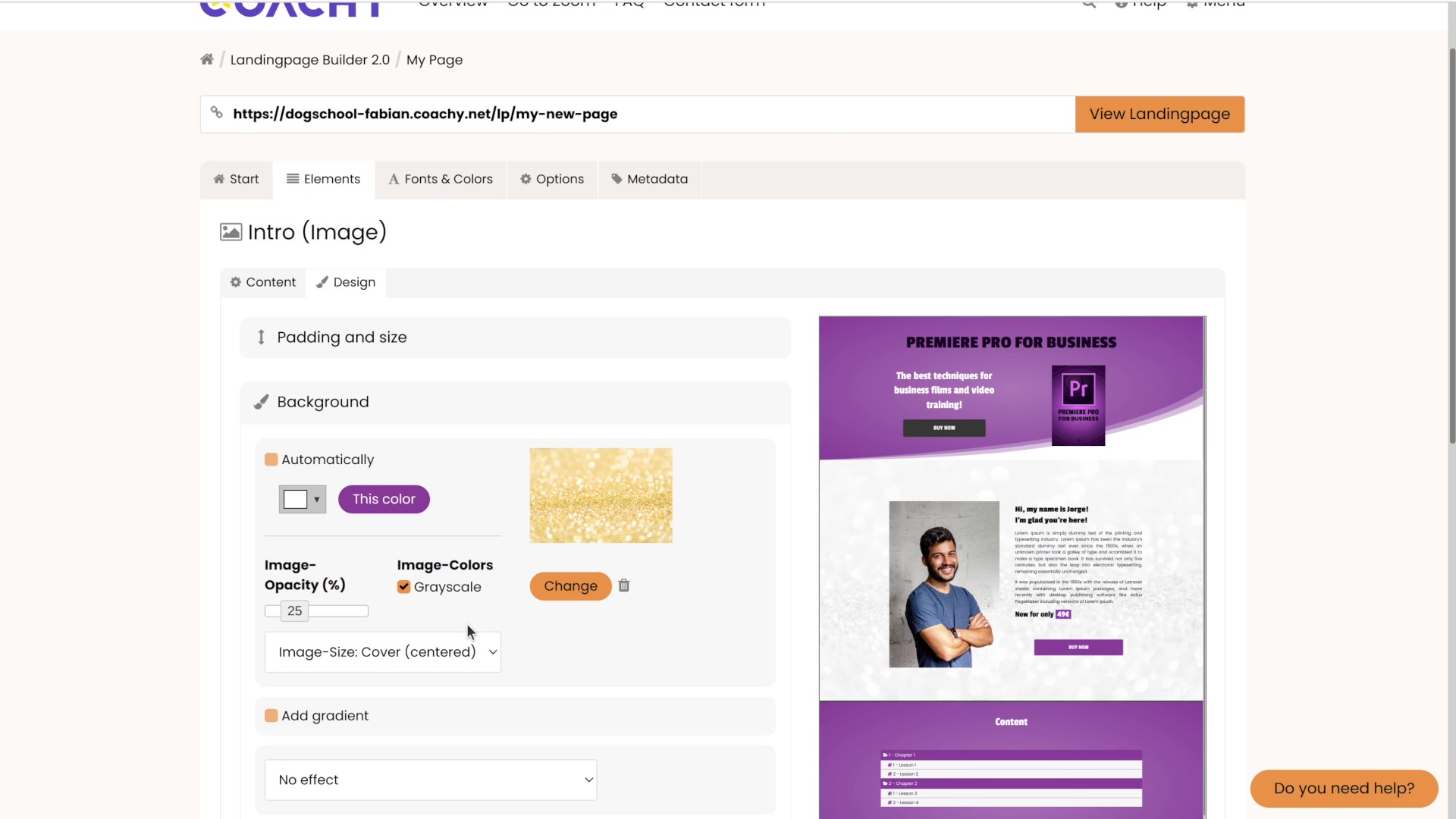
Design Elements
You can design each element of your landing page individually, for example by changing spacing, setting colors or uploading background images.
To design an element, click on the Design button associated with the element. Alternatively, you can click on the brush in the preview that appears when you hover over an element.
The design view is the same for each element - this means that you can set the same settings for each element. Coachy offers you the following options:
- Adjust spacing and set minimum height
- Select background color, add background image (and make appropriate image settings: Image opacity, Image colors/grayscale and Image size), Apply effect.
- Depending on the effect you use, you can adjust the text color for the best possible contrast (by default Coachy adjusts the text color automatically)
- Add border
Don't forget to save your changes!
Just take a closer look at our landing page templates: What do you like and how did we implement it? Just load the template and click through the individual elements. This way you might learn something new and get inspiration for your own page.


